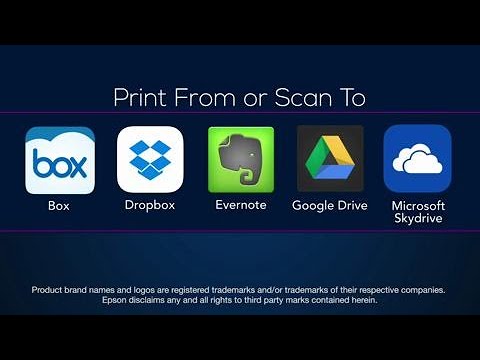Epson iPrint
Epson iPrint
Print & scan with your Epson printer via Wi-Fi network
Supported devices
iPhone, iPad or iPod Touch with iOS 9.0 or later supported devices; Android smartphones or tablets with OS 4.1 or later supported devices
Supported network
Wi-Fi network where Epson printer is connected to wifi
Supported content
Web pagePhoto
Office document (Word, Excel, PowerPoint)
How to use
Open Epson iPrint app then select printing content
Requirements
Install Epson iPrint free application first. iOS version is available at App Store, whereas Android version is available at Google Play